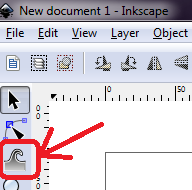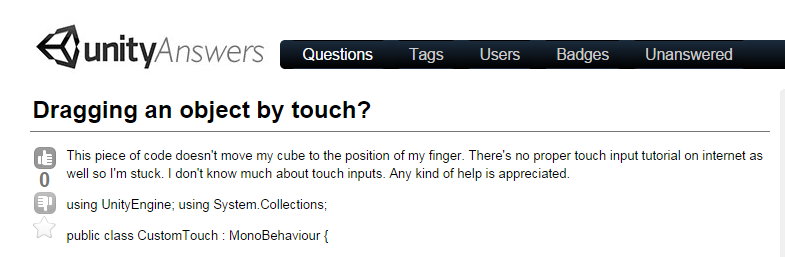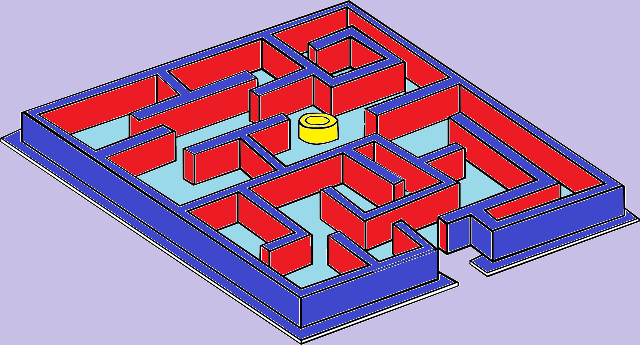The challenge of making an open-world city is how very big the map needs to be. There are several ways to do this but I chose to go with about 4 Really Big terrains.
______________________________________________________________
Problem:
Now I can't get my grass close enough together to look realistic
Why?
- Ground cover in Unity terrains is spaced via square terrain units
- it can only have so many instances of a ground cover per square
- Every terrain has the same number of square units
Therefore : When you make a very large terrain, your units and thus ground cover get spread out
______________________________________________________________
Solution:
The terrain can be tricked by using multiple types of ground cover, or copies of your favorite
- Spread your favored grass/bush/flower as thickly as you can
- Create a second grass/bush/flower and spread it over the same area. Twice as dense!
Now just repeat the process until you're satisfied. I like to mix two types and colors of grass for realism, but here's three for the nature enthusiasts.
______________________________________________________________
All blog posts by UnityGirl are inspired by my work with Brunelleschi: Age of Architects on the Aesop Games team. Check out our Crowd Funding page(s)!